Presets for Reports (Headers and Footers)
Note : some images in the example shown below our our other QHSE program, however, the procedure is the same.
SMART allows user to adjust the following elements of your reports
Logo: Top Left (image) or Slogan (text)
Header: Top Right (text)
Footer: Bottom Centre (text)
.png)
To edit any of the above to meet your specific criteria, users should click on the 'Report Presets' button, which can be found in the 'Program Options' tab.
This brings up the Report Pre-sets form. From this screen, users are able to add their own company logo to appear in SMART's reports. For the best results, images should be as close to the available space offered within the header section allocated for the Logo or Slogan (top-right). Users may choose to display a Logo or a Slogan but not both. The Logo image box can hold more than one image. However, it is only the first image that is used in SMART's reports.
Note: The example shown below is for our Documented Information Control System application, however the principal is exactly the same.
Text Slogan Set
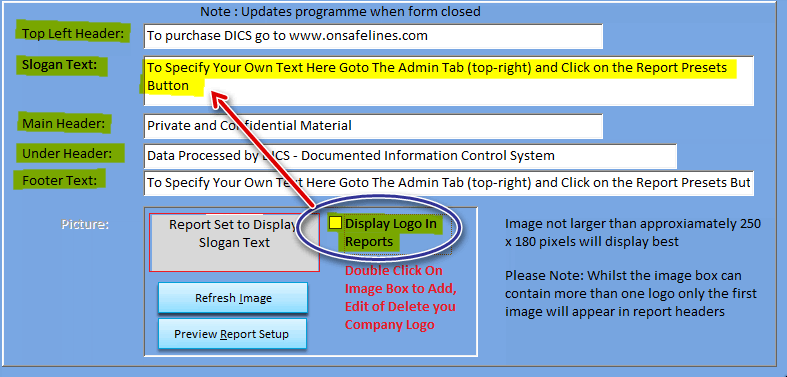
Company Logo Set
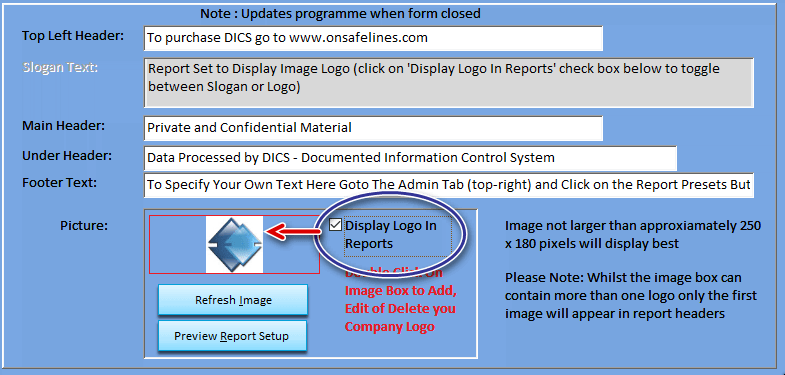
Users are able to experiment with logos, slogans, headers and footers and click on the preview report to review their results for suitability.
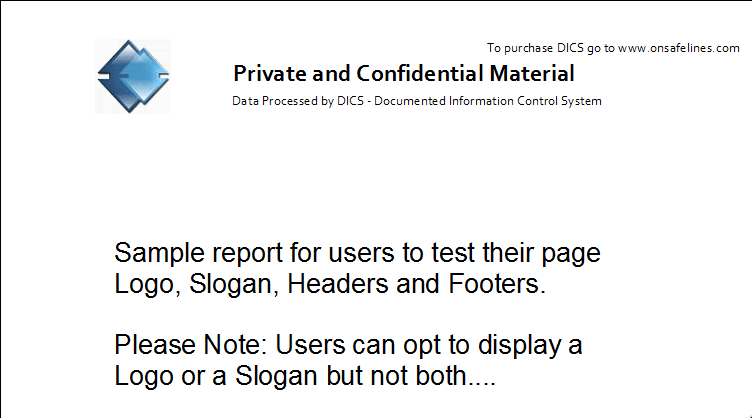
------------------------------------------------------------
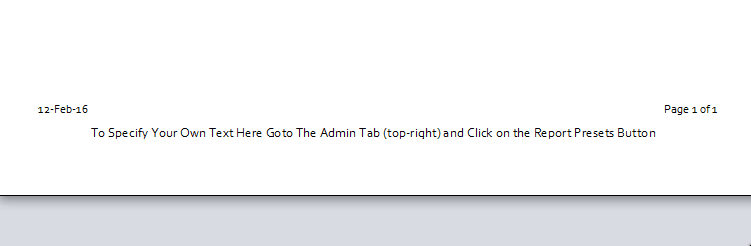
To Add. Edit, Switch or Delete company logos
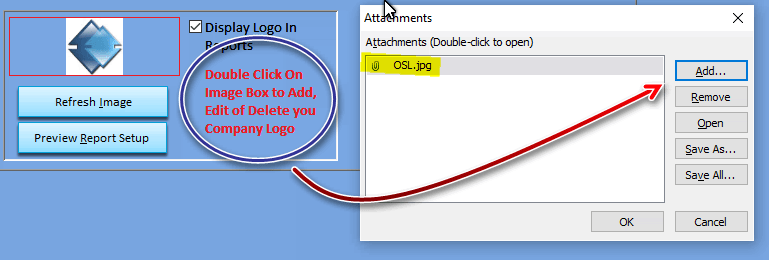
Additional Images maybe added which will allow the document controller to manage two identities.
.png)
GRAM image added
.png)
GRAM Image shown in report v the original OSL.jpg
.png)
On Safe Lines QHSE Software Help file v1.07 : Copyright © 2018 On Safe Lines QHSE Software Ltd
|
Affordable QHSE Business Software |