Moving / Relinking Data Containing Files (Page 2)
TIRA consists of three files
1.TIRA####.accde : Graphical User Interface (GUI)
2.TIRA_be.accdb : Data Container
3.Dictionary.accdb : User dictionary
TIRA will by default install to:
C:\Program Files (x86)\On Safe Lines QHSE Software\Task Inventory and Risk Assessments.
However, the default installation for Windows XP is likely to be:
C:\Program Files\On Safe Lines QHSE Software\Task Inventory and Risk Assessments
It is not unreasonable for users to wish to network TIRA so the multiple users can access the data contained within the back-end file. Other uses may wish to move or install TIRA to a different location other than the default directory. (for example, if their PC has no C:\ drive)
TIRA has a built in routine which will automatically detect if the data files have been moved from where they are expected to be found.
IMPORTANT: The re-linking routine is designed to manage the moving of TIRA's data files. Users should not move the GUI file manually as this will cause window registry entry errors. Users wishing to move the GUI file should make a backup of files 2 & 3 and then un-install TIRA and re-install to their desired location, using the customer set-up routine. Thereafter files 2 & 3 can be copied back.
When the programme detects the data files have moved or are not where they were expected to be found its loads the re-linking routine form. The form shows the location where files 2 and 3 were last located and indicates YES or NO as to whether-or-not they have been found.
Where the form indicates that the file or files have not been located, users can highlight one and one only file from the two offered. Once an entry is highlighted, users can select the locate button, this then opens a standard windows file locating form for users to navigate to the new file location. Once the new file is found, clicking on the file will cause the programme to attempt to re-link to the data file. If the re-linking is successful the form will indicate that the file was found. Users can then re-link the second file if necessary.
Network Usage: TIRA has been designed and developed to be multi-user and network efficient. A typical example would be when TIRA's data file TIRA_be is moved onto a network drive to allow the front end to be placed on numerous user's terminals. TIRA always performs best when working on your local computer. However, it is recognised that many users will wish to network TIRA. Users may notice a slower than expected performance when connected over a network depending upon various factors such as the design, configuration, speed, traffic, etc. of your company network. (also see Sample Network Set-up)
Caution: If you are in a corporate network environment, you should check with your information technology department to determine whether your company has established guidelines concerning enabling content on Access databases.
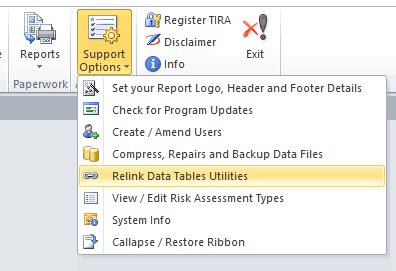
You can either select a path from the drop-down box, or type a new path into the path box.
.png)
On clicking on the Connect Data to Path button the application will attempt to relink to the data tables in your chosen path.
.png)
Adding your own data paths will allow your to quickly change connected tables.
On Safe Lines QHSE Software Help file v7.1.01 : Copyright © 2003-2019 On Safe Lines QHSE Software Ltd
|
'QHSE' Business Software |