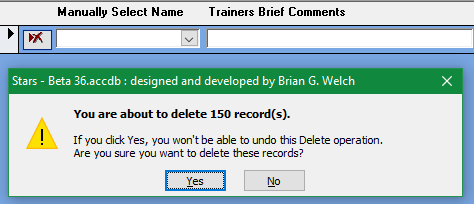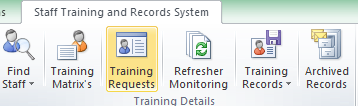
STARS - Deleting Staff from a Training Requests
Select the 'Training Requests' button from the top menu ribbon.
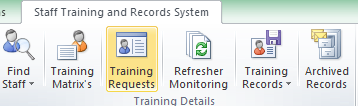
Deleting a training record will remove the staff from the training request. There are many reasons why you may wish to remove a member of staff from a training request they have been booked on, a few reasons could include;
•Promotion
•Demotion
•Sickness (either personal or team members causing work pressure)
•Absenteeism
•Job Transfer
•Managers / Supervisor not releasing staff to attend
To remove a single staff member from a course.
|
Selected Record |
|
|
Click the mouse within any field of the staff member you wish to remove from the training course and a small black right pointing arrow will indicate that this record has the focus. |
|
|
|
|
The user will be given the option to abandon the delete operation whereby the record is re-instated. Selecting 'yes' will delete the record and refresh the attendee's list.
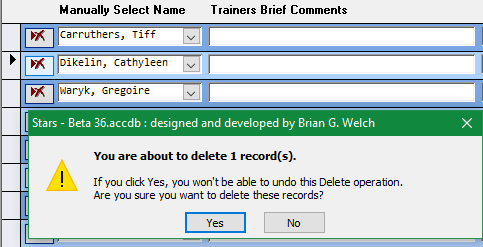
To remove a multiple staff member from a course.
|
Selected Records |
|
|
To select more than one record click the mouse in the small grey rectangle to the left of the delete record button. Whilst holding the shift key down click in the last record you with to delete. In the example above all records between Carruthers and Sains have been selected to be deleted. With the required records selected simply now press the delete key on your keyboard. |
|
|
|
|
The user will be given the option to abandon the delete operation whereby the records are re-instated. Selecting 'yes' will delete the 7 selected records and refresh the attendee's list.
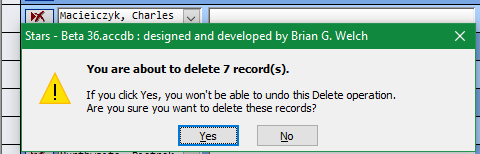
To remove a ALL staff member from a course.
Whist placing the cursor in any attendees record press the key combination 'Cnt + A'. this will select all staff on the current training course. The image below show all small rectangles to the left of the delete records button have been highlighted black.
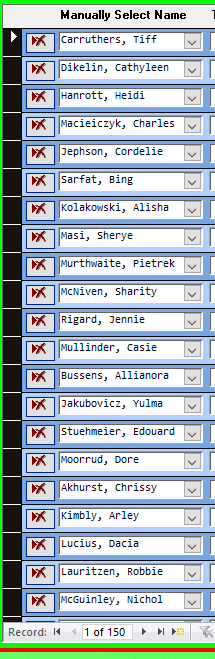
The user will be given the option to abandon the delete operation whereby the records are re-instated. Selecting 'Yes' will delete the 150 selected records and refresh the attendee's list.