STARS Manual > Staff Training Records > Initial Set-up Steps >
STARS - Adding Data On-the-fly
Even with the best preparation work you my find the data you require is not available from the drop-down box for the record you wish to create. For many data input forms STARS allow data to be added on-the-fly, thus allowing the user to continue without leaving the record being in-putted.
Even with the best preparation work you my find the you require record is not available. STARS offers two ways of adding data on the fly.
Option 1. New records can be added on-the-fly by simply double-clicking into fields drop-down box. A message box confirming if you wish to create a new record will appear, simply select yes or no.
Option 2. Alternatively, you can simply type the new record straight into the drop-down box. A message box will appear asking you to confirm if you wish to add the new record, simply select either yes or no.
Option 1. Example (Double click entry)
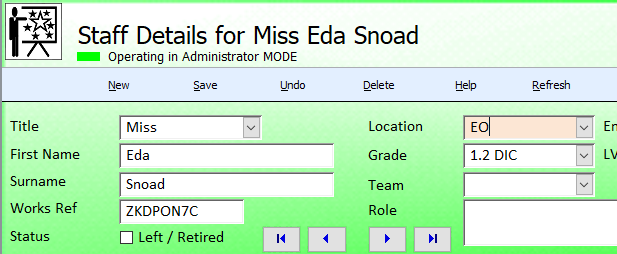
In this example double clicking in the record field will bring up a conformation 'Yes / No' option box.
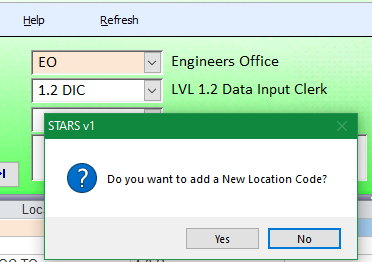
Selecting 'Yes' will load the input form ready for a new record.
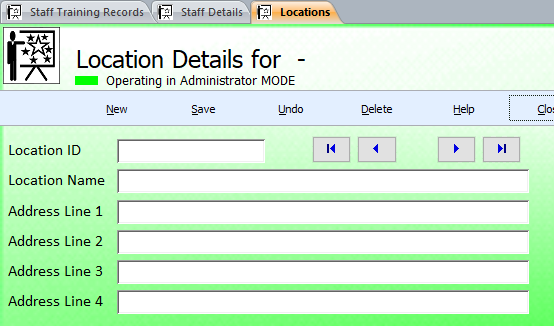
Once the new record is completed, close the form to return. The new entry will now be available from the fields drop-down box. Should the new record not appear either press the re-fresh button or alternatively close and re-open the form.
Option 2. Example (Type in entry)

Typing a new field record straight into the drop-down box will bring up a conformation 'Yes / No' option box.

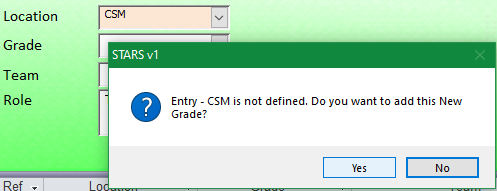
The entered text will automatically propagate into the new data input form.
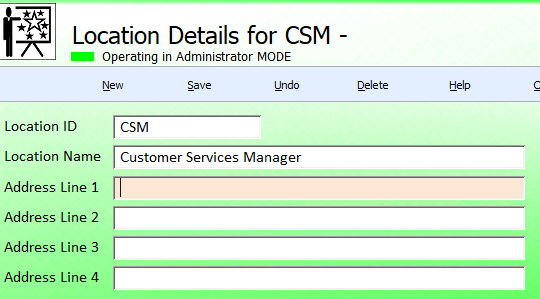
Once the new record is completed, close the form to return. The new entry will now be available from the fields drop-down box. Should the new record not appear either press the re-fresh button or alternatively close and re-open the form.
STARS Support v1.0.00 : STARS - Staff Training and Records System - Website On Safe Lines
onsafelines.com QHSE Software 2024 : Webmaster: Brian Welch

