STARS Manual > Staff Training Records > Preview Records and Reports >
Presets for Reports (Headers and Footers)
Note : some images in the example shown below our taken from our other On Safe Lines QHSE programs. However, the procedure is the same.
STARS allows user to adjust the following elements of your reports
Logo: Top Left (image) or Slogan (text)
Header: Top Right (text)
Footer: Bottom Centre (text)
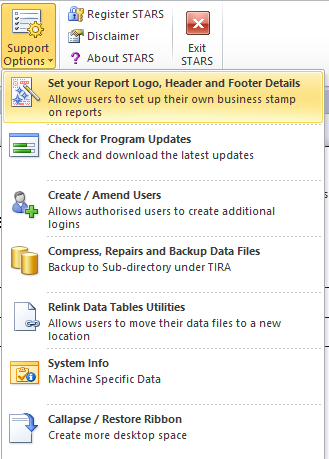
To edit any of the above to meet your specific criteria, users should click on the 'Report Presets' button, which can be found in the 'Program Options' tab.
This brings up the Report Pre-sets form. From this screen, users are able to add their own company logo to appear in STARS's reports. For the best results, images should be as close to the available space offered within the header section allocated for the Logo or Slogan (top-right). Users may choose to display a Logo or a Slogan but not both. The Logo image box can hold more than one image. However, it is only the first image that is used in STARS's reports.
Note: The example shown below is for our Documented Information Control System application, however the principal is exactly the same.
Text Slogan Set
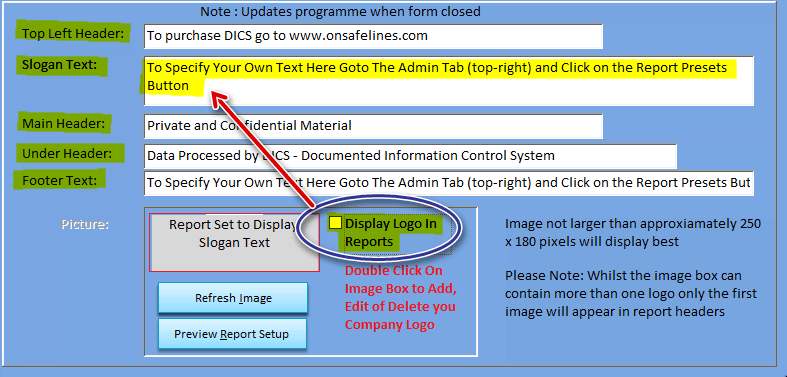
Company Logo Set
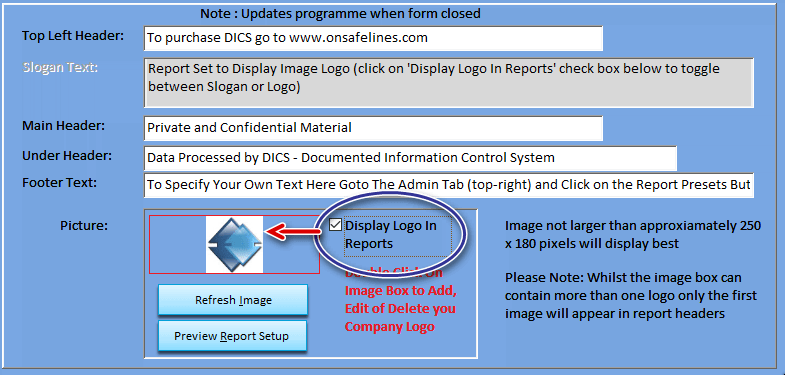
Users are able to experiment with logos, slogans, headers and footers and click on the preview report to review their results for suitability.
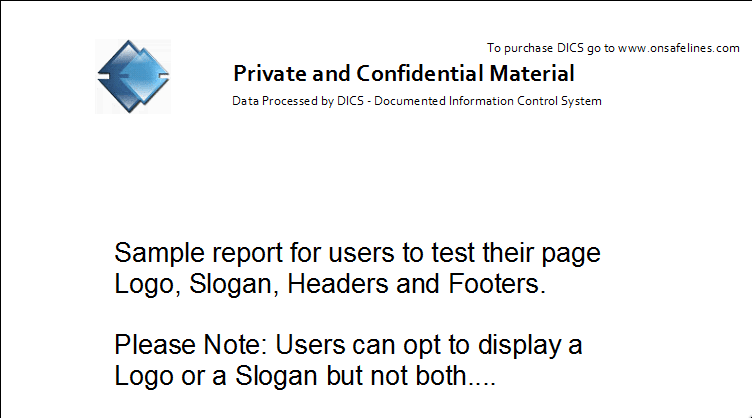
------------------------------------------------------------
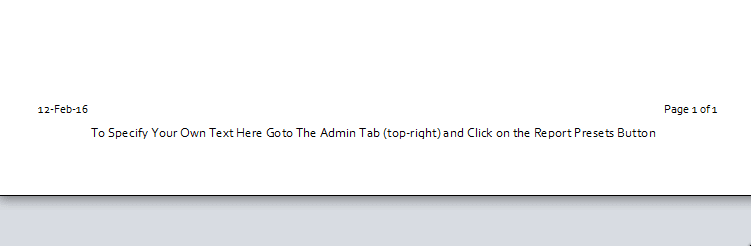
To Add. Edit, Switch or Delete company logos
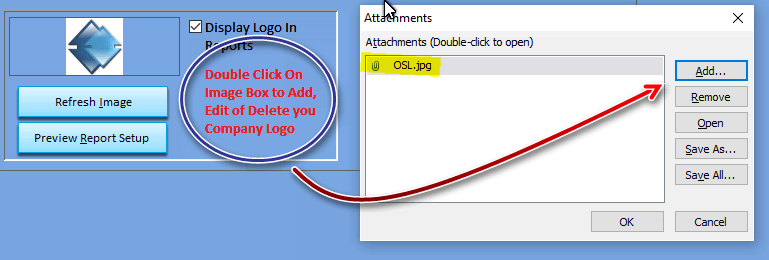
Additional Images maybe added which will allow the document controller to manage two identities.
.png)
GRAM image added
.png)
GRAM Image shown in report v the original OSL.jpg
.png)
STARS Support v1.0.00 : STARS - Staff Training and Records System - Website On Safe Lines
onsafelines.com QHSE Software 2024 : Webmaster: Brian Welch

