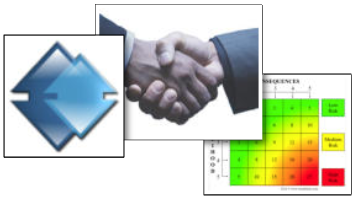QHSE Support > Software Support >
Installation Guidance
Program developed in a Win 10 64 bit environment as a 32 bit application, this to enables our programs to run on both 32 & 64 bit PCs
Download the programs setup file, for example setup-tira-full.exe from the download page and simply double click to run the windows installer.
After successful installation the program will offer a simple log-in box, the default log-in is user name is Guest and pwd is password. It is strongly recommended that you change the ‘Guest’ log-in.
Default installation directory;
“C:\Program Files (x86)\OSL-{program name}\”
For XP - “C:\Program Files\OSL-{program name}” (see notes below)
Note: our program can be moved into an alternative directory and has a self re-connection routine to easily allow users to do so. A typical example would be when the programs data file '####_be' is moved onto a network drive to allow the front end to be placed on numerous user's terminals. Mote: The front end cannot be place on a server.
Network Usage: Our programs have been designed and developed to be multi-user and network efficient. Users may notice a slower than expected performance when connected over a network, depending upon various factors such as the design, configuration, speed, traffic, etc. of the network. (See Example network setup below)
Caution: If you are in a corporate network environment, you should check with your information technology department to determine whether your company has established guidelines concerning enabling content on Access databases. The program also requires read / write access for its parent directory and sub-directories.
For first time use guidance, please go to the getting started section of the programs help file.
XP Users note: Our software will also work in Windows XP however, the user will need to perform some one time initial set-up routines which are managed automatically in newer operating systems, this routine requires the user to locate 2 data containing files using the built-in semi-automated re-linking routine.
Sample network setup showing our accident management software AIM.
File names and extension may very slightly depending on which version is installed.

Help file v2.00.012 : QHSE Support - Supported by Website On Safe Lines
onsafelines.com QHSE Software 2025 : Web Master: Brian Welch