Inputting Data - Employees / Staff
Employees / Staff
IMPORTANT Note - Please review steps 1 to 3 before entering staff details
Next users should add is the various staff for their company(s) or their clients company(s) into the staff / employees table. Having already populated the Department and Grade tables will make adding employees quicker. The staff table is available via the Company Structure ribbon button.
Initially when entering a new employee the staff form loads with a red background. Once all the required data is entered into the staff record the background will turn green in give a positive indication the record is completed. It is important to enter all the required details in the staff record to ensure the integrity of data information throughout the WRAM programme.
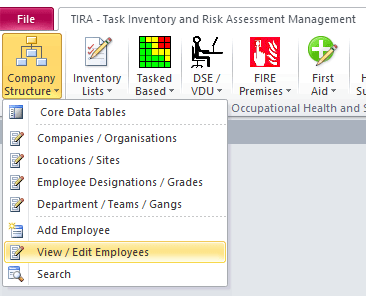
Staff Log Form
TIPS
|
|
|
|
Clicking Input Grades of Double Clicking in the field on either the Grade will bring up the required input box allowing users to quickly update employee details... |
|
|
|
|
|
|
|
|
|
|
|
Clicking Input Teams of Double Clicking in the field on either the Grade will bring up the required input box allowing users to quickly update employee details... |
|
|
|
|
|
|
|
Note : This is the only time you need to enter staff details, the information entered here throughout the entire application. This allows for efficiency of operation and accuracy of data. All changes made to this table will be cascaded to all related records, allowing for one-time edit and updates.
On Safe Lines QHSE Software Help file v7.1.01 : Copyright © 2003-2019 On Safe Lines QHSE Software Ltd
|
'QHSE' Business Software |
.png)
.png)
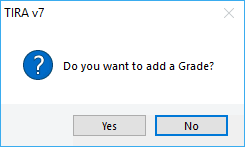
.png)