TIRA Manual > TIRA > Risk Assessment Management >
Briefing Notes
Briefing Notes is a free text flow note pad, assessors can use this to record both pre and post risk assessment notes.
Memo fields in TIRA can store up to 1 gigabyte of characters, or 2 gigabytes of storage (2 bytes per character), of which you can display 65,535 characters in a control on a form or report. In addition, you can now apply rich-text formatting to the data in a Memo field. For example, you can set colors, change fonts, and make data bold or italic.
TIP: High-lighting text and then hovering the mouse pointer over the high-lighted text will display the pop-up text formatting menu.
The formatting tools in TIRA work like the tools in other programs. For example, TIRA uses the standard buttons for formatting and aligning text, and for formatting rich text. This figure shows the formatting commands:
.png)
If you are new to using formatting, the following table lists the commands in the Font group and describes how to use them.
|
Formatting Command |
Name |
Use |
|
|
Font |
Select a font. By default, TIRA uses 11-point Calibri |
|
|
Font Size |
Select a size for a font. |
|
|
Align Left |
Aligns data to the left side of the control. When you format a label, this command aligns the text to the left side of the text region. |
|
|
Center |
Centers data in the control. When you format a label, this command centers the text in the text region. |
|
|
Align Right |
Aligns data to the right side of the control. When you format a label, this command aligns the text to the right side of the text region. |
|
|
Bold |
Makes text in controls and labels bold. |
|
|
Italic |
Italicizes text in controls and labels. |
|
|
Underline |
Underlines text in controls and labels. |
|
|
Font Color |
Changes the color of a font. |
|
|
Fill Color |
Applies a color to the background of the control and the text region of the label associated with the control. |
|
|
Increase |
Increases the indent of data in the selected field or control by 0.25 inches or 360 twips. This is a default increment that you cannot change. |
|
|
Decrease |
Decreases the indent of data in the selected field or control by 0.25 inches or 360 twips. This is a default decrement that you cannot change. |
|
|
Left-to-Right |
Controls whether text fills a field from the left or right sides. For left-to-right languages, Access fills text fields from left to right and number fields from right to left by default. For right-to-left languages, Access does just the opposite. Click this command if you want to change the default behavior for either type of language. |
|
|
Numbering |
Creates a numbered list. |
|
|
Bullets |
Creates a bulleted list in your text. |
|
|
Text Highlight |
Surrounds your text with a highlight color. Select some or all of the text in the field, click the button to open a color palette, and then select a color. |
.png)
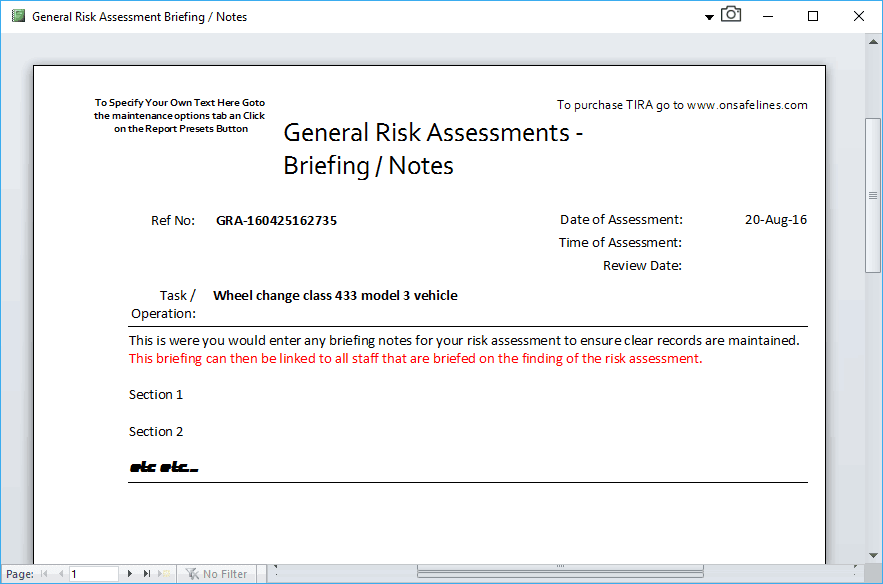
TIRA Support v8.0.00 : TIRA - Task Inventory and Risk Assessment - Website On Safe Lines
onsafelines.com QHSE Software 2024 : Webmaster: Brian Welch


