STARS Manual > Staff Training Records > Initial Set-up Steps >
Step 4 - Adding Staff Details
The last of the initial data table set-up steps should be to enter staff / employee details. The more effort / data entered in steps 1 to 3 the easier completing step 4 will be.
To add staff details into STARS you will need the following details to hand;
Staff / Employees Detail
•First Name
•Surname
•Works unique reference number
•Details about role
Entered via selecting from drop-down boxes
•Location
•Job grade / designation
•Works Teams
•Roll
VERY IMPORTANT NOTE : Deleting an employee from STARS will completely removed all current and historical training records. It is therefore recommended that paper copies of current and archived training records are printed prior to hitting the delete button.
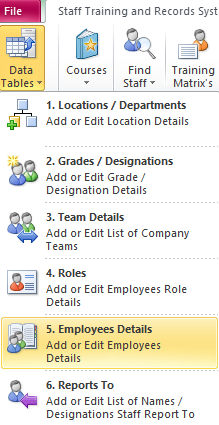
Staff Details Table (also refer to STARS concept diagram for a basic design input layout)
Simply add the various Staff for your company structure.
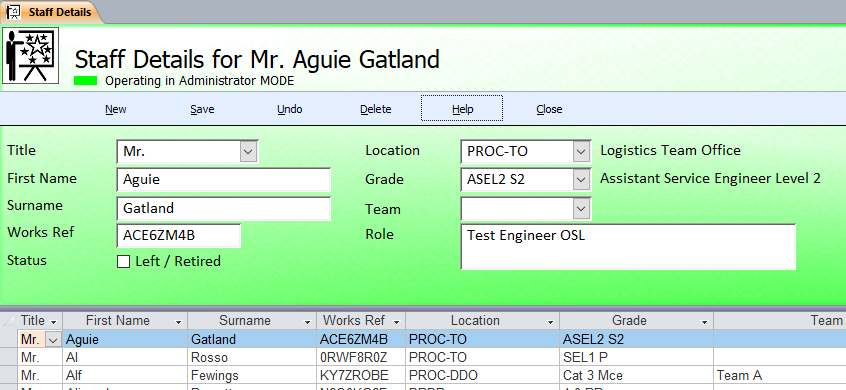
Even with the best preparation work you my find the record you require is not available. STARS offers two ways of adding data on-the-fly.
Option 1. New records can be added on-the-fly by simply double-clicking into fields drop-down box. A message box confirming if you wish to create a new record will appear, simply select yes or no.
Option 2. Alternatively, you can simply type the new record straight into the drop-down box. A message box will appear asking you to confirm if you wish to add the new record, simply select either yes or no.
With the Locations, Grades and Teams completed, it is time to enter the staff unique reference number. The important thing here is that the number is unique to the individual. You could opt to use something like and employees National Insurance Number.
The ability to add roles within grades and teams will allow sets of specialist skills to be set-up. This could be useful for quickly identifying and booking staff on courses such as '5 day first aider', 'oxy acetylene', 'auditor', where skills are not specific to a grade or team etc.
Finally we need to add the manager and supervisor, depending on how you have set-up your company structure within STARS this should be a simple process of selecting the Reports To from the drop down box.
Again it is worth pointing out this VERY IMPORTANT NOTE : Deleting and employee from STARS will completely removed all records, current and historical. It is therefore recommended the paper copies of current and long sickness records are printed prior to hitting the delete button.
STARS Support v1.0.00 : STARS - Staff Training and Records System - Website On Safe Lines
onsafelines.com QHSE Software 2024 : Webmaster: Brian Welch

