TIRA Manual > TIRA > Import Data Examples >
Import Grades into Locations Table
The methods outline here can be used on the following tables:
•Companies
•Locations
•Designations
•Departments
The following procedure will allow user to import names into the Designations and Grades table via records in a spreadsheet or text file.
Open the Grades input form.
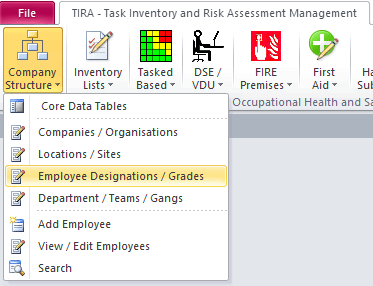
PLEASE NOTE: The example show here is from our Accident Investigation and Management software AIM. However the principle is the same.
For TIRA, please ignore the ID field, this will be calculated automatically.
.png)
Click on the black star in the new record field.
Next open your preferred import file.
Option 1. Via Spreadsheet.
.png)
Right click on the highlighted text and select copy
Option 2. Via Text file.
.png)
Right click in the highlighted (blue) text and select copy
.png)
Check the white triangle on the black background is still displayed. Note: this must always the bottom most (new) record.
.png)
Now use the cntr + v keys to paste in your records
AIM offers a yes / on proceed massage box.
.png)
As we have not specified the field names in the records being pasted, this warning can be ignored.
.png)
Select yes to import your records or no to abandon.
.png)
Table shows records successfully pasted into grades table.
TIRA Support v8.0.00 : TIRA - Task Inventory and Risk Assessment - Website On Safe Lines
onsafelines.com QHSE Software 2024 : Webmaster: Brian Welch


