TIRA Manual > TIRA > Network Usage >
TIRA - Sample Network Setup
Note: v8 TIRA is installed to C:\Program Files (x86)\OSL-TIRA\Data
The diagrams show a 5 user set-up TIRA's data file TIRA_be.accdb.
Also see re-linking to your data in a new locations; Part 1 and Part 2
Firstly, install TIRA on the requires number of PCs and Laptops, sample set-up shown below;
Note: With the advent of cloud severs such as onedrive it is possible to move and connect TIRA's data container to your cloud drive, however users should conduct their own testing to ensure connection continuity.
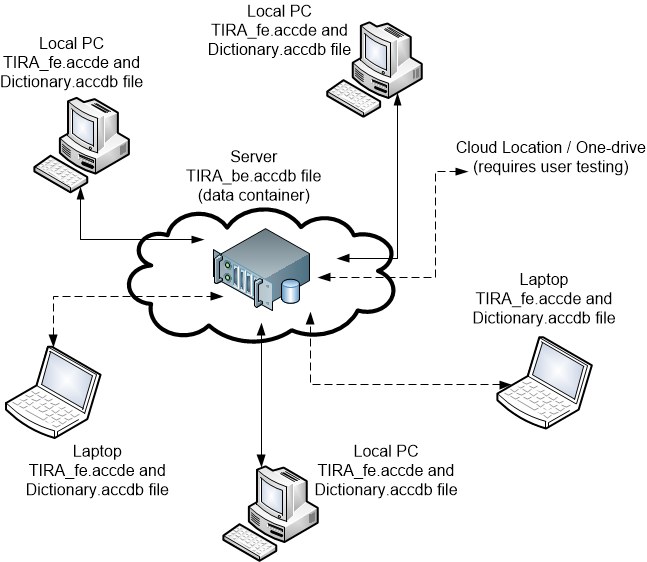
Moved one of the files TIRA_be.accdb to a new central server location and delete any local copies that exist in the 5 local installations. (It's recommended to leave the dictionary.accdb file on the local PC, this to reduce network traffic, and also to make the dictionary words entered by the user unique to that user)
Open each program in turn, run the relink program and check the programs successfully re link to its data container TIRA_be.accdb on the server.
Default installation Windows Vista, 7, 8 and 10 will be:
C:\Program Files (x86)\On Safe Lines QHSE Software\Task Inventory and Risk Assessments.
Default installation Windows XP is will Probably be:
C:\Program Files\On Safe Lines QHSE Software\Task Inventory and Risk Assessments.
XP Users please note: Our software will also work in Windows XP however, the user will need to perform some one time initial set-up routines which are managed automatically in later operating systems, this routine requires the user to locate files 2 & 3 (see above) using the built-in semi-automated re-linking routine.
TIRA Support v8.0.00 : TIRA - Task Inventory and Risk Assessment - Website On Safe Lines
onsafelines.com QHSE Software 2024 : Webmaster: Brian Welch


