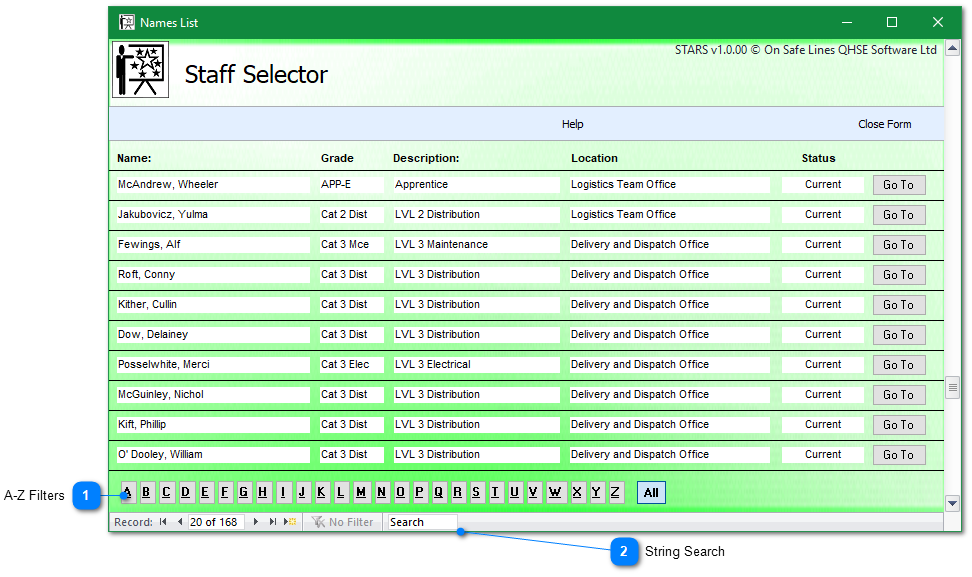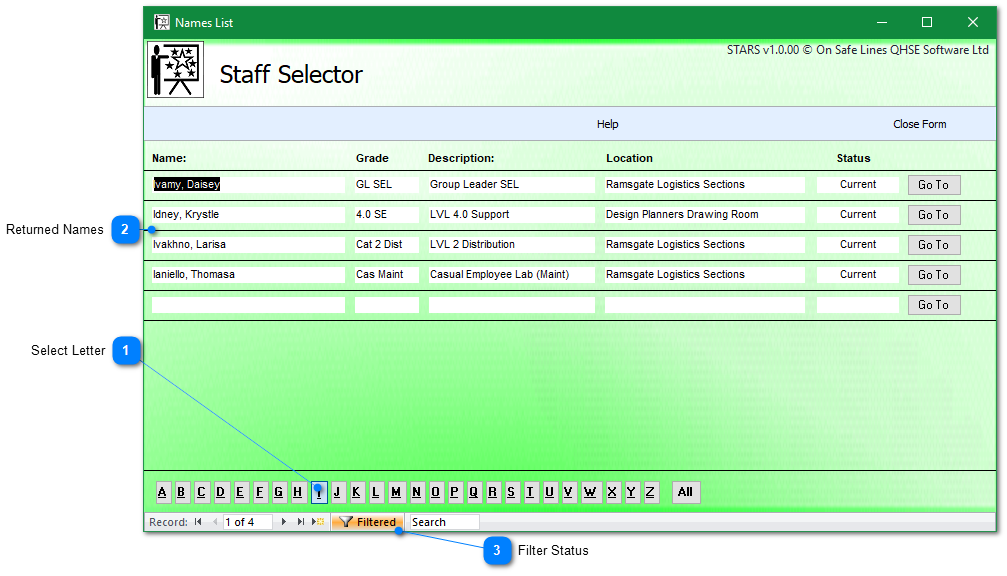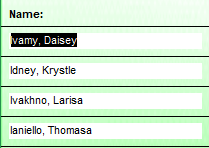STARS Manual > Staff Training Records > Search and Find >
STARS - Select Staff A-Z
From the 'Find Staff' ribbon menu click on the 'Select Staff'' button.
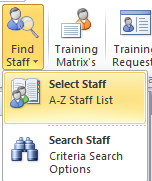
The staff names list show keys details for all staff in the staffs table and has several filter option to assist you locating any specific individual.
|
A-Z Filters |
|
|
The filter works on a staff's surname and will return all matches, where no match is found the default is to return all records. |
|
|
|
|
|
String Search |
|
|
This is a simple text search across all fields, in the example below 'Ash' has been typed into the search box and first criteria match has been highlighted. Pressing the enter key whilst the cursor still has focus in the search box will scroll through all possible matches. |
|
|
|
|
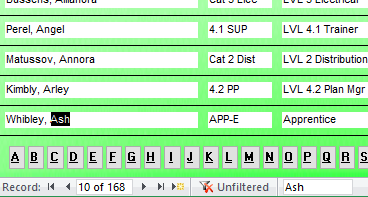
Example of A-Z staff filter.
|
Returned Names |
|
|
With the letter I selected the filter returned a total for 4 staff with surnames beginning with this letter. |
|
|
|
|
|
Filter Status |
|
|
When the Filter icon at the bottom of the form is highlighted orange this indicates that the records shown on the form are a filtered selection of the total records held in the staff table. Clicking on the filtered icon will remove the filter and return all records, the filter icon will now read unfiltered. |
|
|
|
|
Staff Selector A-Z Side buttons

The full details button will load the staff details form for the selected staff member.
The training button will load the training records form for the selected staff member.
STARS Support v1.0.00 : STARS - Staff Training and Records System - Website On Safe Lines
onsafelines.com QHSE Software 2024 : Webmaster: Brian Welch